ZSH is another Unix shell that have interacive feel. This article will guide you through on how to installing Oh My Zsh with Powerlevel10k theme.
ZSH installation
Make sure WSL is installed before installing ZSH. In my case, I’m using Ubuntu 18 for WSL.
- Install zsh :
sudo apt install zsh1
sudo apt install zsh
-
Verify it with command
zsh --version. You will observe the ZSH vesion you have installed. In my case is,zsh 5.4.2 (x86_64-ubuntu-linux-gnu). -
Edit bashrc :
vim ~/.bashrcand add following at the bottom :1 2 3
if test -t 1; then exec zsh fi
-
Refresh bashrc :
source ~/.bashrcand your WSL will pop up something like below: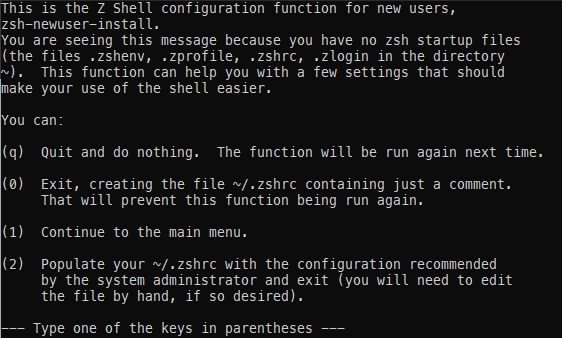
- Hit “2” and it will configured with the recommeneded configuration.
Install Oh My Zsh
Oh My Zsh is only one of the plugin framework for ZSH. However in this article, we will be using Oh My Zsh.
- Install Oh My Zsh :
1
sh -c "$(curl -fsSL https://raw.githubusercontent.com/ohmyzsh/ohmyzsh/master/tools/install.sh)"
- You will see a new screen as below if the installation is success :
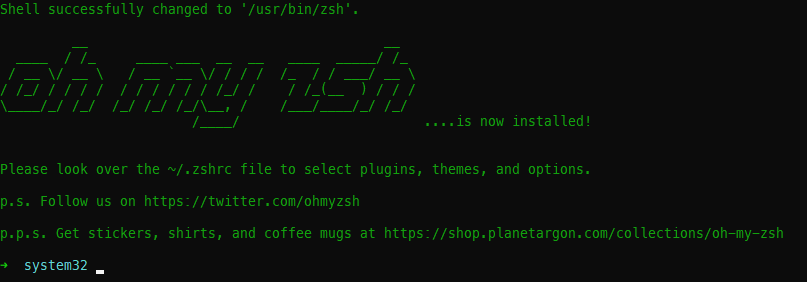
Install PowerLevel10k
Make sure GIT is installed.
- Clone PowerLevel10k Git repository
1
git clone --depth=1 https://github.com/romkatv/powerlevel10k.git ~/powerlevel10k
- Add theme into
.zshrc1
echo 'source ~/powerlevel10k/powerlevel10k.zsh-theme' >>! ~/.zshrc
-
Refresh zsh :
source ~/.zshrc. -
A PowerLevel10k configuration wizard will pop up. Choose and customize your own setting.
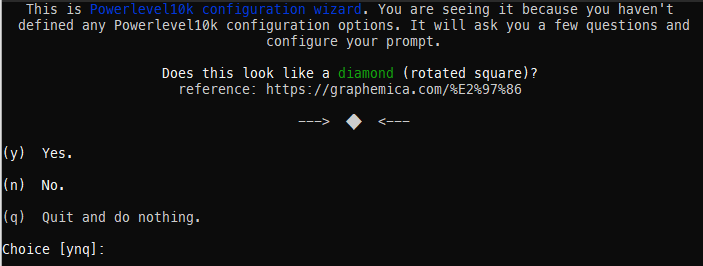
- Done.
Note:
If the icon cannot be render, double check on terminal properties and make sure font is using MesloLGS NF.
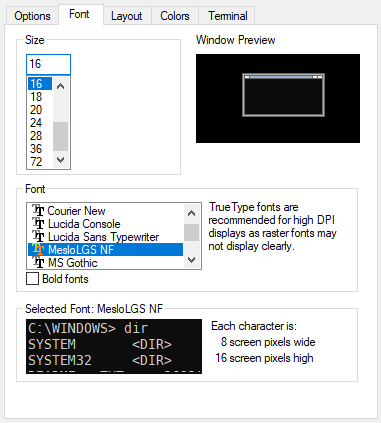
If you could not found the font type, download and install the font type from here.
